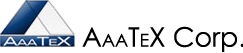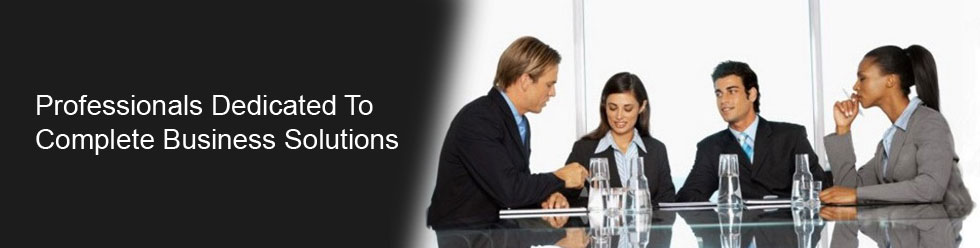Import IIF files into QuickBooks Online
AAATEX's IIFImporter© For QuickBooks Online
To use with QuickBooks Online and IIF files.
Note that QuickBooks Online can NOT import transactions from an IIF file but our programs can.
This is a Windows Desktop app so to install the IIFImporter just follow the directions: ![]()
Need a web app then click on this line for TheImporter.
- Download from www.AaaTeX.com/downloads/IIFImporter.msi
- Run/Above the above download
- Take all the defaults by clicking on next, etc.
First time it must be authorized via a QuickBooks user with Admin rights..
- Start the program from the Windows Desktop shortcut or Windows Start, Program, AaaTeX IIFImporter menu
- Click on the Connect to QuickBooks button
- Enter the admin user name and password
- If there are multiple company files select the appropriate one.
- Click on authorize
See the different editions and buy the IIFImporter by clicking here.
See a video of how to install and authorize the app in QuickBooks Online.
To use the IIFImporter with QuickBooks Online just.
- Start the program from the Windows Desktop shortcut or Windows Start, Program, AaaTeX IIFImporter menu
- Click on the (1) Select files button to browse to the file/location of your IIF file.
- Click on the (2) Import or Go Import buttons
- After the file has completed imported it will have 'Completed' in the status line near the bottom of our screen
- Optionally click on the (3) QuickBooks Logo or the See Import Results button to see the data imported
- You can also look inside of QuickBooks via the Recent Transactions button for newly added transactions or
- click on the appropriate list to see the lists that might have additions or changes
See Video of how to run the program.
Requirements:
- QuickBooks Online
- Windows 10 or up
- Internet connection