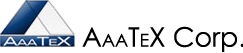Importing Lists into QuickBooks Online
(Working Smarter not Harder)
By AaaTeX
QuickBooks Online can now import some list from other sources source such as email programs and e. (Would you believe that is a new feature after several years of being in the market).
This article will talk about importing from Excel. Most people would probably now want to import their email lists but would need to import from other systems or programs that can create excel types of files.
First there are restrictions:
- Only Customer and Vendors (no items, methods, nor transactions)
- XLS or csv only (no tab delimited no IIF files but XLSX files work)
- 1,000 rows or less
- 2 MB or less
- Must be Sheet 1
- Must have a header row
- Cannot contain formulas
- Cannot contain errors (i.e. #REF, #N/A, etc.)
- Contact names cannot contain the colon or quotation mark characters.
- Only certain fields are supported
You should check with the QuickBooks Online Help for a full list of restrictions and limitations.
Here are the fields that can be imported:
Name,Company,Email,Phone,Mobile,Fax,Pager,Website,Street,City,State,Zip,Country
Not many.
So how do you import a customer of vendor list. It is relatively easy:
- Find the Import button and click on it.
- Click on the Choose File
- Assuming your headings are the same as the QuickBooks Online fields click on Import nn Records. If they are different you will have to use the column drop downloads to map your column to the QuickBooks Online field.
- That’s it. The import should have been done.
But what if your file is not in the format that QuickBooks Online wants?
Where then you have to reformat your file and try it. This is not the Work Smarter method that we have been talking about and will take more time and maybe cause more problems.
If you have a tab delimited text file you can save as a csv or xls file but watch out for Excel reformatting of numbers like zip codes leaving out leading zeroes or dates. That is a whole other topic that we could spend an article on.
What if you also want to import items? Well not without a solutions like ours.
What if there are a mixed of customers and invoices? Well not without a solutions like ours.
To Work Smarter and Faster look at our solutions. No reformatting or files usually needed and we can customize it to solve your business needs. (Try to get Intuit to customize their import for you).
Our TransImporter2011 (https://aaatex.com/quickbooks_transaction_importer_excel_4.htm)
does not have all these limitations. Columns can be mapped to the field and header rows are optional. It can import to any sheet. Can give it a Sheet Name or number. The TransImporter2011 supports just about all list types AND transactions.
If you do have an IIF file from another system or program you can use our IIFImporter (https://aaatex.com/QuickBooks_IIF_Importer.htm) without changing the file.
For Excel files (xls,xlsx, csv, tab delimited) our TransImporter
https://aaatex.com/QuickBooks_Transaction_Importer_Excel_2011.htm
For eCommerce and other database interfaces our ShoppingCartIntegrator (the Integrator)
https://aaatex.com/QuickBooks_Shopping_Cart_Integrator_Cart.htm