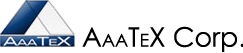IIF Files – Import/Export into QuickBooks
Getting, Looking, editing
(Learn and Work Smarter not Harder)
November 27, 2011
Many people probably heard of IIF files some few probably know what it really is.
First IIF stands for Intuit Interchange Format. It is a file format for importing data from QuickBooks. It has been around for many years but now is considered legacy (old). It still ‘works’ for QuickBooks desktop versions but not QuickBooks Online without a 3rd party program.
What does it look like? Well there are several flavors. It can be either a Tab Delimited Text format or csv (Comma Separated Values). When exporting from QuickBooks, QuickBooks will use a Tab Delimited Text but on import can be either. The file extension is iif. You can easily view or edit an IIF file with a text or word processor program like Notepad or Wordpad but to format the data for readability so that the headings line up with the text a spreadsheet program like Microsoft Office Excel usually works best. Below is a screen shot of an IIF file opened with Notepad. The column headings will not line up with the data.
If you save from a spreadsheet program then be careful that the spreadsheet program does not change the data format. Excel will treat each cell as ‘General’ so numeric fields will loose leading zeros and phone numbers and dates can be changed. Phone numbers (if only numerics) can be changed to scientific notation (i.e. 3E12). Dates to a raw number as 33494. This can be avoided if the data is opened as text fields. In Excel when opening the file you will go through the Text Import Wizard.
- Select Delimited then click on next
- Check Tab for Tab Delimited Text then click on Next
- Scroll the columns to the right and click on the top column on the right to highlight ALL columns and then
click on Text then Finish.
You data now opened and each cell will be formatted as text so it will not be changed.
Or for our previous notepad example a straight Excel open. Note Column D the TimeStamp column.
And using the Text format steps.
So now if you have the IIF file as you want it how do you import it into QuickBooks Desktop Editions (not QuickBooks Online). May vary slightly per version of QuickBooks.
- Go to Single User Mode (get everyone to log off of QuickBooks)
- Login as Admin.
- From the QuickBooks File menu, Select Utilities, Import, IIF Files. Browse to the folder and file and let it import and either double click of click on Open.
- You may or may not get error messages
- You will get a message saying it completed as below. But no log and data may NOT have been imported. It also creates items, accounts, etc. again with no notice or logging.
Our IIFImporter imports IIF Files into both QuickBooks desktop and QuickBooks online and has many features that you will like such as error logs, replacement options, not requiring either Admin or Single user mode.
We will talk more on this in future articles.