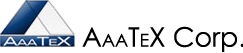Importing Lists into QuickBooks Desktop Versions
(Learn and Working Smarter not Harder)
By AaaTeX
QuickBooks has a new Add/Edit Multiple List Entries feature to allow easy editing and importing of list entries.
This feature is available from the QuickBooks menu List, Add/Edit Multiple List Entries and does not require admin or single user mode.
It supports customers, vendors and some items (service, inventory, non-inventory only). It does not allow importing of any other types (i.e. Payment Methods, Item Assemblies, etc.).
You will get a matrix or grid that resembles a spreadsheet. You will have to put your spreadsheet in the same column order and just for that type (i.e. customer, service item or vendor). Multiple types cannot be combined.
Once you put your spreadsheet in the same column order as the QuickBooks you can just copy and paste the data rows (no headers rows) into the QuickBooks grid and make edits very similar to using a spreadsheet program like Microsoft Office Excel.
Errors are highlighted in red and clicking on them will display the error. Click on Save Changes and the changes/adds will be go into QuickBooks.
It should be noted that although this is a nice feature it is limited to the types it can handle and still does require human intervention to put everything in the correct column order, remove numeric formatting of $ signs must copy and paste, fix errors.
So limitations are:
- Only some types are supported
- Human intervention and delays
- Must put in same column order
- Most remove formatting for numeric fields as dollar signs.
- No logging of changes.
Another way to work smarter is to only create the list entries when you need them and from the source (i.e. The transaction that needs to be entered as an invoice or sales receipt). Although this does not apply in all cases think of the need for interfacing with another system. This might be an EDI system, eCommerce or just another application that creates a file. Why not just import the data and have the list created automatically? The build in QuickBooks IIF import does that but without a log and always does it even if you don’t want to. (This was covered in a previous article). Our solutions include the option to dynamically create the entries from transactions data. A log of all changes is created. You have control.
(see https://aaatex.com/QuickBooks_Products.htm)
For IIF files use or IIFImporter without the QuickBooks IIF Importing limitations.
https://aaatex.com/QuickBooks_IIF_Importer.htm
For Excel files our TransImporter
https://aaatex.com/QuickBooks_Transaction_Importer_Excel_2011.htm
For eCommerce and other database interfaces our Integrator
https://aaatex.com/QuickBooks_Shopping_Cart_Integrator_Cart.htm