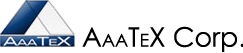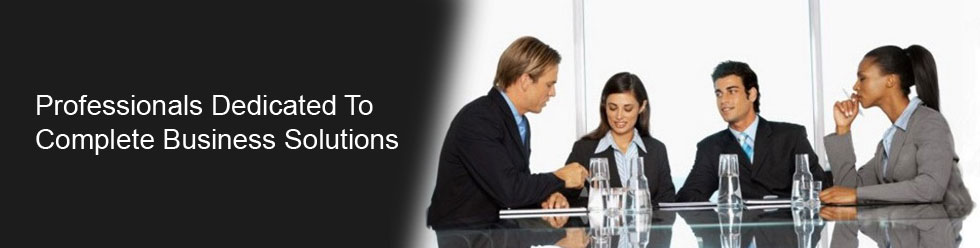Support For Products
STATUS:
The IIFImporter is failing with an authorization error trying to connect to QuickBooks Online. We have a workaround – see below. Please check back here for updates.
2024-01-10 We are now testing a workaround and a fix. Should be ready this afternoon.
2024-01-10 11:42 AM ET. Here is a workaround but it will require a re-authorization by the QuickBooks Online Admin/Accountant user. Download and run from https://aaatex.net/downloads/beta/AaaTeXAuthfix.exe
You should see success on the bottom of the screen then your can try the IIFImporter and and it will bring up the QuickBooks login for the Admin or Accountant user to re-authorize the IIFImporter.
2024-02-05 4:14PM ET We have a fix but it will require a re-install:
1. Uninstall the IIFImporter from Windows Add or Remove Programs
2. Download and run from https://AaaTeX.com/downloads/IIFImporter.msi
Nothing else should be needed.
Please let know how it works at support@AaaTeX.ccom
QuickBooks Online Users –
See QuickBooks status page if you are having an issue connecting our apps to QuickBooks check here first please. If QuickBooks Online API is having issues then our programs will probably have issues also.
Yes, our QuickBooks desktop products supports Windows 11 and QuickBooks 2024 including Enterprise 24.
Please visit our Video Library for assistance on our major products
If you need to copy our products to a new PC click here
If you are upgrading our products i.e. TransImporter2012 to TransImporter4, etc. click here.
If you need to get a production version just activate/register the trial version- click here.
If you need to restore a product after an Update – click here.
Need to download our products or updates. Click here to go to www.AaaTeX.com/Downloads.htm
How to test with a different QuickBooks Desktop Company – click here.
If you are having problems please send us this documentation our TroubleShooting Files.
1. Our TroubleShooting program can upload files up to 2Gigs to our FTP server. http://www.AaaTeX.com/downloads/TroubleShooting.exe
2. Fastest/Easiest via DropBox or similar ‘cloud storage’.
Get a free DropBox Account by clicking here If you need to upload http://db.tt/1qRU2LCc.
Copy your file to the Public DropBox folder then
Right Click, DropBox, Copy Public Link
Paste the link into an email reply to us.
3. Use a service such as www.SendThisFile.com – any size file.
Restore our product to a previous version after an Update (FallBack):
Will work with most of our products.
1. Download and run the AaaTeXProductRestore from www.AaaTeX.com/downloads/AaaTeXProductRestore.exe if not in the program’s program file folder.
2. Select the Product on the left side. This is actually the Folder within the AaaTeX Program Files folder.
3. Select the Version you want to go back to. The last is the lastest. The name has the date/time the Update was done as yyyymmdd_hhmmss and if you click on it it will display the info on the bottom as the version build number.
4. Click on Restore
5. It will ask if you want to restore the ini file also (Config Settings)
This can also be done manually. Whenever our Update program updates it renames the current program.exe to programyyyymmdd_hhmmss.exe.bak and the config settings programyyyyymmdd_hhmmss.ini.bak.
To restore the exe just rename the current version i.e. program.exe to sometime line program.exe.bad and then version you want to restore to program.exe. By removing the .bak you can move the mouse over and see the file version (build #). Similar for the config settings ini file.
Off-the-Shelf Products:
Defects:
We provide FREE fixes for defects that are critical in nature (i.e. prevent the use of the product) for current product versions. Current is defined as the current version and one back and not for sun-setted products (discontinued). So if a product is Build1.3.4 then Build 1.3.x and Build1.2.x are current and will be supported.
Time spent on defects which in turn is not our problem (see disclaimer below) may be billable at our normal support rates.
Non critical defects will be fixed upon our discretion.
Setup and usage:
We normally provide up to 30 minutes of FREE email/phone support with the ‘purchase’ unless otherwise stated. It is your responsibility to keep backup copies of the installed files and to backup the folders (program files and working folder).
Backups:
It is the customer’s responsibility to make frequent backups of the program installation files and program folder
(c:\Program Files\AaaTeX\…) and Working Folder (varies per Windows system and product but can be is AaaTeX\Product in Public Documents or ProgramData in Windows 7/8/Vista type systems and Shared Documents in older systems unless overriden). As these files will be required to install on other computers or to restore to a new system.
Phone/Email:
We normally provide free phone/email support for 60 days from time of purchase unless otherwise stated for paid products (not free products).
Please use our free forum whenever possible.
| Optionally unless otherwise stated there is a support plan which can be purchased at the time of product puchase for $200 USD/yr to provide up to 4 hours per year per product of electronic (email/Remote Access, etc.) or phone support. (After 5 days of product purchase it is $250). | |
![]()
![]()
![]()
![]()
![]()
Major Credit cards and e-Checks via PayPal. We also accept M/C, Visa and Discover directly. Email/call us. You can use AmEx through PayPal.
Upgrades (if available) will be provided free from our web site for one year from purchase. Fees may be charged after that time and will be posted on our web site.
Custom Products:
- Please see our policies for details on the free support time. Any changes required that is not covered in our policies is at our current support rates.
Usual Documentation required to solve a problem.
Documentation to send in case of a problem – Our TroubleShooting Files
You can also try to use our TroubleShooting program to gather our files.
Download from www.AaaTeX.com/downloads/TroubleShooting.exe
Here is an image of our TroubleShooting program screen. www.AaaTeX.com/images/TroubleShooting.png
- This may vary per product
- A screen image of the error messages. The Windows Snipping Tool (Win 7/8) works great for this. Start, All Programs, Accessories, Snipping Tool.
- Our files are in our ‘Working Folder’ that is displayed on the bottom of our screen. Most programs have them in
Public Documents (c:\Users\Public\Documents also may see it from Documents on the left)for Win 7/8, 2008 and later
and in Shared Documents (C:\Documents and Settings\All Users\Shared Documents) for XP, 2003.
Some older programs (POSeIntegrator, CheckImport) have them in C:\ProgramData (which may be hidden by windows). You must change the view settings to show hidden files and folders (Win 7 Organize, Folder and Search options, View Tab).
Then AaaTeX/[product] - In some programs these are in a a sub-folder named Logs.
- You can just send all the files with the date in question. Just show the file in details mode. Sort on date with the most recent on top.
- Best to compress them by selecting multiple, right click, send to compressed folder,…
- Here are the files we normally look for:
The debug_date_time.log where date=yyyymmdd, time=hhmmss when the program started in our Working Folder. - For QuickBooks Online also the Debug_AQuickBooks_date_time.log
The err_date_time.log where date=yyyymmdd, time=hhmmss when the program started in our Working Folder. This file is for your use.
The trns_date_time.log where date=yyyymmdd, time=hhmmss when the program started in our Working Folder (not all programs produce this file). This file is for your use. - The Config Settings file ([product].ini If using Profiles then [ProfileName].ini
- The file being imported:
for the Integrator we normally download to a file then import that file named AaaTeXDownload…
The input files i.e. for the IIFImporter it would be the iif files, for the TransImporter the files being inputed, for the Integrator the AaaTeXDownload.. files.
- Your QuickBooks company file may be required in some rare cases or an IIF export of customers, items, etc. (QuickBooks menu, File, Utilities, Export, List to IIF)
- Also note that your Windows View settings may be set to not show file extensions for Known file types. You should uncheck this in the Windows view options to see them. (Win 7 Organize, Folder and Search options, View Tab).
YouTub video of TroubleShooting 901watch below.
Moving / Copying the Product to other computers:
Please follow the following procedure:
Additional modules may request a download when the program starts (i.e. QuickBooksFC).
The procedure is to:
1. Install the original install package from the ReadMe.pdf file from our product page or on your system usually in the Help menu. You may also find it
our download page. www.AaaTeX.com/Downloads.htm. Be sure to pick the correct product.
2. Copy the ‘Working Folder’ c:\Users\Public\Documents\AaaTeX\[product] from the old system to the new. This contains your settings and supporting files.
3. (Optional) Then copy the folders from the existing system to the new system.
Program Files to get the same exact executables. If you do not run updates frequently the newer version could behave differently.
Program Files is usually
c:\Program Files (x86)\AaaTeX\[product]
If you are not technically aware, please have a competent technician assist you.
The program will start as a trial version until you Activate/Register it from the help menu.
Activate/Register to make it a production version – Take it out of Trial
Bring up your production QuickBooks Company file (Not needed for QuickBooks Online)
- For QuickBooks Desktop QuickBooks should be up with your production QuickBooks Company file not a test or sample company.
- Start the Program
- From the Program’s Help menu click on Activate, Activate/Register or Register.
- Enter the Company name, phone and postcode that you used when purchasing the product (not your QuickBooks Company name) on our eCommerce system. This is your ‘key’.
- Click Online Activation or Registration.
- You should see a message as ‘Registered as nnnnn Edition …’
- Click on Quit and Restart the program
Upgrading from one product to another i.e. TransImporter2011 to TransImporter2012, etc.
- Most of the supporting files and settings can be copied from the old to the new Working Folder.
- The configuration settings (program.ini) would just to be renamed i.e. copy TransImporter2011.ini from old Working folder to new program’s working folder but rename to the new program name. In this case it would be TransImporter2012.ini.
- This will take care of MOST of the settings but probably not all.
- It would not be unusual to get ini error messages when starting the new program. Just click on YES to all of them.
- Please check your settings and test.
- If you are using PROFILES then you should copy all .INI and .APF files. Each profile is defined with an .APF file that points to an .INI file of the same name. i.e. Profile name MyProfile would have a MyProfile.APF file that points to MyProfile.INI, etc.
- Programs that support this method TransImporterANY->TransImporter2012,
AaaTeXShoppingCartIntegrator->eIntegrator,
AaaTeXIIFImporter->IIFImporter2,
AaaTeXMeterBilling->MeterBillingMgr.
Need to test from a different QuickBooks Company file (not the file name)
- Our programs are licensed by the QuickBooks Company Name (Except Enterprise/Diamond Editions) so if you have a different QuickBooks company name you will probably get a message like ‘… not licensed..’ or ‘Trial Expired.’
- You could test from the Intuit Sample Companies. The program will ask which Edition you want to use.
- You could use the same exact QuickBooks Company name as the registered one.
- You would probably want to put the word Test infront of the QuickBooks Company name that was previously registered i.e. if you had registered your QuickBooks and it as a name of ‘ABC Corp’ then you can change it to ‘Test ABC Corp’ and it will work.
- Do not register with the test QuickBooks Company having the test name. You can register the test company name if it has the correct already registered QuickBooks company name.
Prices for support that are not covered above or if you need help are $15ous per hour in 1 hour increments.
Purchase a support block of time here.
If you need support please contact us from our contact page above or click here.
Disclaimer: AaaTeX Corp. is not responsible for problems and/or damage in any of our products, software or services as the result of problems in the software foundation to our products, software or services (i. e. Operating System, Internet, Web Site, Web Shopping Cart or base program provided by another company). In no case shall AaaTeX be responsible for more that the purchase price.